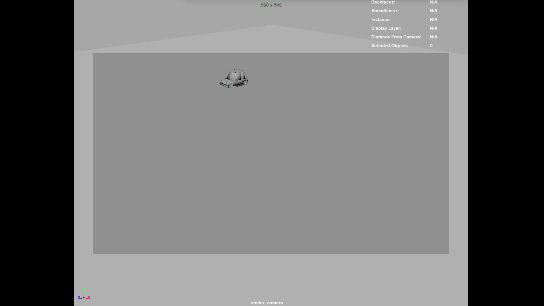Episode 03 of Introduction to Redshift for VFX, is already available on my Patreon feedhttps://www.patreon.com/elephantvfx.
It is all about surfacing shading and the video is something around 4.5 hours.
These are the topics of this episode.
Camera mapping
Redshift uber shader
Sub surface scattering solutions
Texture management
UDIM workflow
Look-dev workflow
Surface shading
Look-dev tools
Normal maps, bumps and displacements
Zbrush and Mari displacements
Substance Painter workflow
Shading user attributes
Look-dev exercises
Check it out on my Patreon page.