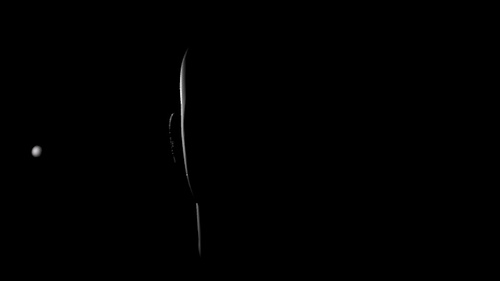Inspiring interview to one of the most respectable title designer of our times.
Isle of Skye panoramas /
Isle of Skye 0001
Isle of Skye 0007
Isle of Skye 0004
You can download the high resolution .exr plus clean plates here:
Niemeyer Building Panorama /
Another panorama for 3D lighting shot in Oscar Niemeyer’s building in Aviles, in the north of Spain.
World War Z /
The first teaser trailer for World War Z was released the last week.
I spent some time the last year working on some of those zombies.
You can watch the HD trailer here.
Enjoy it!
The Lone Ranger /
This is the first trailer for The Lone Ranger, one of my latest projects.
If you don’t know much about The Lone Ranger, I recommend you to visit the iTunes Store and download the original radio programs (podcasts) for free.
Iron Man 3 /
I’ve been working in Munich at Trixter on Iron Man 3.
The first spectacular trailer was released last week, enjoy it!
I was responsible for the textures of Iron Man for some of the most interesting shots of the trailer.
Now, I’m back in London working again at MPC.
Iron Man 3 trailer on Youtube.
Cheers!
Love Vray's IBL /
When you work for a big VFX or animation studio you usually light your shots with different complex light rigs, often developed by highly talented people.
But when you are working at home or for small studios or doing freelance tasks or whatever else.. you need to simplify your techniques and tray to reach the best quality as you can.
For those reasons, I have to say that I’m switching from Mental Ray to V-Ray.
One of the features that I most love about V-Ray is the awesome dome light to create image based lighting setups.
Let me tell you a couple of thing which make that dome light so great.
- First of all, the technical setup is incredible simple. Just a few clicks, activate linear workflow, correct the gamma of your textures and choose a nice hdri image.
- Is kind of quick and simple to reduce the noise generated by the hdri image. Increasing the maximum subdivisions and decreasing the threshold should be enough. Something between 25 to 50 or 100 as max. subdivision should work on common situations. And something like 0.005 is a good value for the threshold.
- The render time is so fast using raytracing stuff.
- Even using global illumination the render times are more than good.
- Displacement, motion blur and that kind of heavy stuff is also welcome.
- Another thing that I love about the dome light using hdri images is the great quality of the shadows. Usually you don’t need to add direct lights to the scene. If the hdri is good enough you can match the footage really fast and accurately enough.
- The dome light has some parameters to control de orientation of your hdri image and is quite simple to have a nice preview in the Maya’s viewport.
- In all the renders that you can see here, you probably realized that I’m using an hdri image with “a lot” of different lighting points, around 12 different lights on the picture. In this example I put a black color on the background and I changed all the lights by white spots. It is a good test to make a better idea of how the dome light treats the direct lighting. And it is great.
- The natural light is soft and nice.
- These are some of the key point because I love the VRay’s dome light :)
- On the other hand, I don’t like doing look-dev with the dome light. Is really really slow, I can’t recommend this light for that kind of tasks.
- The trick is to turn off your dome light, and create a traditional IBL setup using a sphere and direct lights, or pluging your hdri image to the VRay’s environment and turn on the global illumination.
- Work there on your shaders and then move on to the dome light again.
Texturing&Look-Dev Course 101 /
Finally my Introduction Course to Texturing and Look-Development in VFX Projects is out.
At this moment the Spanish version is the only one available, but I’m working on the English version and it will be ready for you pretty soon.
Meanwhile you can check all the information here.
Thanks!
Cookies /
Quick and dirty RealFlow test.
Not a big deal, just a couple of frames of my chocolate animation.
Rembrandt lighting /
…with a touch of salt&pepper.
Just a simple test here.
I wanted to create a strong portrait lighting for this male subject. I thought on Rembrandt Light, one of my favourite lighting set-up.
Rembrandt light is great, I love that kind of lighting specially when you are shooting portraits on exterior locations, but I prefer other lighting set-ups for studio shots.
So, I did a couple of touches to create a darkish environment on the Rembrandt lighting set-up for studio scenes and achieve a more strong and dramatic portrait.
Find below some test which I did and some lines about the construction of this set-up.
Big thanks to the guys of Infinite-Realities for provide this great model.
I used a big soft box created with a portal light controlled by Kelvin temperature.
Then, I created a huge sphere wrapping all the scene, with a 16bit grey to white gradient to help Final Gathering to add soft environment light.
I also create a strong rim light to separate a little bit the subject from the background.
And finally to create more penumbra areas and strong feeling to the image, I put a light blocker close to the subject. With this basic geometry with a constant black shader the environment light created by FG is absorbed on the right side of the picture.
With this simple set-up my Rembrandt Light looks more dramatic, right?
- This is my scene. Quite simple.
- Take a look to the orthographic views to see the distribution of the lights and other elements involved on this set-up.
- Some parameters below.
- Some lighting study before touch the computer.
Blocking.
Some environment lighting added.
Blocking the environment light using a black panel.
Testing displacement maps.
First test with SSS.
Some passes to play with. (environment light).
Main soft box.
Rim light.
Reflection.
Final render.
Texturing for VFX film projects. Case study /
These are the key points of an introduction lecture which I gave about texturing for VFX film projects.
We used different assets on the class but this is the only one which is not copyrighted and I can show here.
I created this asset specifically for this course.
Summary
- Check the model.
- Render a checker scene.
- Decide about the quality needed for the textures. Is it a hero asset?
- UV mapping.
- Organization methods.
- How many UDIM’s?
- Photo Shoot.
- What kind of lighting do I need?
- Accessories. (Color checkers, tripod, polarized filters, angular base, etc).
- Bakes. (dirt maps, dust maps, UVs, etc).
- Grading reference images. Create presets.
- Clean reference images for projections.
- Create cameras and guides in Maya/Softimage for projections.
- Adapt graded and cleaned reference images for projection guides.
- Project in 3D software or Mari. (Mari should be faster).
- Work on the projections inside Mari. (We can use Photoshop, Mari or both of them. Even Nuke).
- Create a 16 bits sRGB colour textures.
- Test colour channel in the light rig.
- Create a 16 bits gray scale specular textures.
- Create a 16 bits gray scale bump textures.
- Create a 16 bits gray scale displacement textures.
- Create a 8 bits gray scale ISO textures.
- Look-Dev blocking.
- Import the light rig.
- Create a basic pass.
- Checker render (matte).
- Checker render (reflective).
- Create clusters.
- Block materials.
- Look-Dev primary.
- Set up diffuse.
- Set up specular and reflections.
- Balance materials.
- Look-Dev secondary.
- Set up bump.
- Set up displacement.
- Rebalance materials.
- Set up ISO’s.
- Look-Dev refinement.
- Rebalance materials if needed.
- Create material libraries.
- Render turntables.
My favourite V-Ray passes /
Recently working with V-Ray I discovered that these are the render passes which I use more often.
Simple scene, simple asset, simple texture and shading and simple lighting, just to show my render passes and pre-compositing stuff.
- Global Illumination
- Direct lighting
- Normals
- Reflection
- Specular
- Z-Depth
- Occlusion
- Snow (or up/down)
- Uvs
- XYZ (or global position)
RGB
GI
Direct lighting
Normals
Occlusion
Reflection
Snow
Specular
UVs
XYZ global position
Slapcomp
Mari 2 Maya script /
I was lucky enough to find this simple but effective script to import your Mari textures in to Maya in a really quick way.
It is a Python script created by Kushal Goenka.
Follow these instructions to install the script.
# Mari2Maya – PyMEL Script
# Written by Kushal Goenka ( Animation Maniac )
# kushalgoenka@gmail.com
# http://AnimationManiac.deviantART.com
# Description:
# This Script Automates the Process of Setting up given MARI Texture Patches
# into one Single Layered Texture in Maya.
# Setup:
# Copy Script to ‘\maya\2012-x64\scripts’ folder. ’2012-x64′ might by different.
# Source the Script. ( Script Editor > File > Source Script… )
# Call the Python Command: ‘Mari2Maya()’ (or add to Shelf)
# Requirements:
# Export textures from MARI with ‘$UDIM.extension’ at the end.
# For Example: $ENTITY_$CHANNEL_$UDIM.tif >> Castle07_color_1003.tif
# Instructions:
# 1. Drag Texture Files into Hypershade.
# 2. Drag Select all Imported Texture File Nodes in the Hypershade Work Area.
# 3. Run the Script. via ‘Mari2Maya()’ Let the Magic happen.
Robert Nederhorst tools /
Surfing around I just discover this great site by Robert Nederhorst, plenty of really nice and usefull tools for Maya and Nuke.
Awesome stuff by Robert, thanks!
Cinematographer Style /
I found on Youtube these series of videos. They are simply amazing, if you have the chance take some time to watch them.
Basic introdiction to Mari /
I did this video for all the people enrolled in my texturing and look-dev course.
In that course I use Mari for some texturing tasks and with this video I’m trying to give to the students a short introduction to Mari before starting the course.
The audio is only in Spanish but I will record the video in English soon.
Enjoy!
Baking textures in RenderMan /
- Select the object which you want to bake shading information.
- Go to Lighting&Shading -> Bake (RenderMan).
- Set up the render settings and the outputs that you want to bake.
- Your baked textures will be placed here project/renderman/sceneName/bakedMaps/
Basic displacement in RenderMan /
- Select the object’s shape node in the Attribute Editor and then go to Attribute -> RenderMan -> Add Sudvision Scheme. This will create a smooth surface.
- Load your displacement texture in the Hypershade.
- Play with the Alpha Gain and Alpha Offset to scale the image.
- Alpha Offset should be half negative than Alpha Gain. So if Alpha Gain is 2 Alpha Offset should be -1
- Drag the displacement texture on to the displacement material in the shading group attributes.
- This will create a displacement node.
- Select the displacement node and go to Attributes -> RenderMan -> Add Displacement Attribues.
- Set the displacement bound to something similar to your highest displacement value.
- If you are using ray trace rendering you need to add ray traced attributes to your displacement.
- Select your shape node and go to Attribute -> RenderMan -> Manage attributes and select TraceDisplacement.
- Turn the shading rate down to increase the quality of your displacement. You can add a RenderMan attribute to control this instead change the global render options, you’ll save a lot of render time.
Assets for training /
Here some assets which belong to my Texturing and Look-dev course, available soon.
Linear Workflow in Maya with Vray 2.0 /
I’m starting a new work with V-Ray 2.0 for Maya. I never worked before with this render engine, so first things first.
One of my first things is create a nice neutral light rig for testing shaders and textures. Setting up linear workflow is one of my priorities at this point.
Find below a quick way to set up this.
- Set up your gamma. In this case I’m using 2,2
- Click on “don’t affect colors” if you want to bake your gamma correction in to the final render. If you don’t click on it you’ll have to correct your gamma in post. No big deal.
- The linear workflow option is something created for Chaos Group to fix old VRay scenes which don’t use lwf. You shouldn’t use this at all.
- Click on affect swatches to see color pickers with the gamma applied.
- Once you are working with gamma applied, you need to correct your color textures. There are two different options to do it.
- First one: Add a gamma correction node to each color texture node. In this case I’, using gamma 2,2 what means that I need to use a ,0455 value on my gamma node.
- Second option: Instead of using gamma correction nodes for each color texture node, you can click on the texture node and add a V-Ray attribute to control this.
- By default all the texture nodes are being read as linear. Change your color textures to be read as sRGB.
- Click on view as sRGB on the V-Ray buffer, if not you’ll see your renders in the wrong color space.
- This is the difference between rendering with the option “don’t affect colors” enabled or disabled. As I said, no big deal.